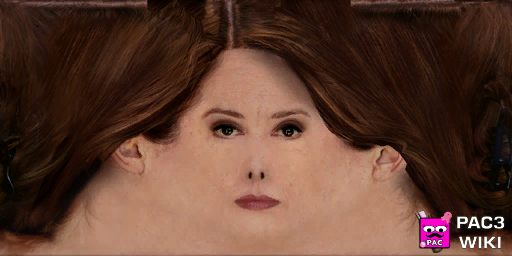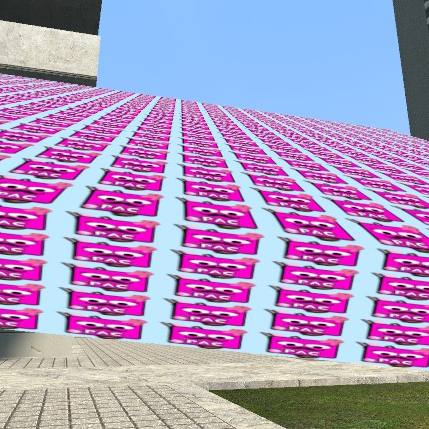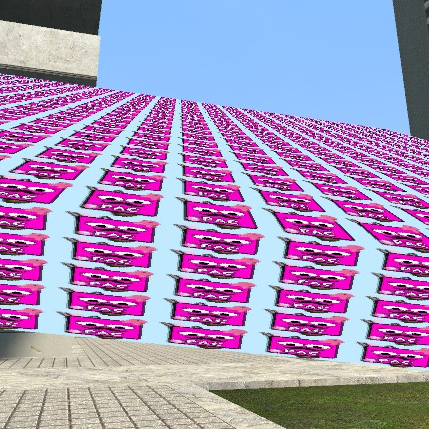Table of Contents
Similar to models PAC3 lets you use custom textures. Available texture formats include .JPG, .PNG and .VTF, each comes with their own pros and cons.
Usage
Textures can be used within the Material, ![]() Material3D,
Material3D, ![]() Material2D parts. Simply paste your texture link into the proper field. Click on the part name to learn more about it.
Material2D parts. Simply paste your texture link into the proper field. Click on the part name to learn more about it.
If you're looking for information on how to host your files online, see Hosting custom content online.
If you want to know how to replace existing textures, see Replacing materials/textures.
Quick format guide
.JPG - Textures without transparency.
.PNG - Textures with transparency, colourable textures.
.VTF - Textures with transparency, animated textures, colourable textures, textures bigger than 1024×1024.
Texture Format Comparison Table
This table shows a brief comparison of supported texture formats. In-depth explanations can be found further down the page.
| .JPG | .PNG | .VTF | |
|---|---|---|---|
| Max. resolution | 1024×1024 | 1024×1024 | 4096×4096 |
| Transparent | |||
| Colourable | |||
| Animated | |||
| Texture Filtering | |||
| Unclamped | |||
| Can be used with: | |||
| Material | |||
| Material3d | |||
| Material2d | |||
![]() - Works only with experimental parts (Material3d / Material2d)
- Works only with experimental parts (Material3d / Material2d)
Resolution
Any .JPG or .PNG texture with resolution over 1024×1024 pixels might not work correctly, they might load partially or completely black, or randomly break after a while. Colourable .PNGs do not work above that limit. The only solution is to lower the texture resolution or switch to the .VTF format.
.VTF supports any resolution but try to keep it as low as possible.
The size you should use depends on your models, UV maps, etc. In most cases you won't need anything bigger than 1k unless you're doing something very detailed, in extreme close-up or trying to fit an entire character on a single texture.
A close-up comparison of different texture sizes on a 1×1 plate.
Is the much bigger file size worth it? Decide for yourself.
Compression
Most common compression levels in source are DXT1 / DXT5 and BGR888 / BGRA8888.
DXT1 - Compressed texture with no alpha channel.
DXT5 - Compressed texture with alpha channel.
BGR888 - Uncompressed texture with no alpha.
BGRA8888 - Uncompressed texture with alpha channel.
There are many other formats that will not be covered here as you probably won't need them.
All comparison tests were done with the ![]() Material3D part.
Material3D part.
Base Texture
Normal image textures or pictures look good even with higher compression levels so the format isn't really that important unless you need some really smooth gradients.
The texture size is 512×512.
As you can see there is almost no visible difference for that type of picture. PNG / DXT5 ( DXT1 if you don't need alpha ) should work fine in most cases. If you need an image with very smooth gradient use BGR888.
Recommended formats
| Texture type | Smallest File Size * | Best Quality |
|---|---|---|
| Below 1024×1024 | DXT1 / DXT5 | .PNG |
| Above 1024×1024 | DXT1 / DXT5 | BGR888 / BGRA8888 |
| Below 1024×1024 + Alpha | DXT5 | .PNG |
| Above 1024×1024 + Alpha | DXT5 | BGRA8888 |
* Depending on the original image .PNG might be smaller in some cases.
Normal Map
When working with normal maps images compression becomes much more important as it might cause some heavy artifacts. Below you'll find a comparison of different image formats and how they look in-game.
The texture used is a 400×400 normal map. Phong is enabled to show lighting artifacts.
.PNG is clearly a winner for textures under 1024×1024 pixels as it offers the best image quality while keeping the file size low.
For bigger textures you'll have to pick between DXT1 / DXT5 / BGR888. On the tested texture there was almost no visible different between DXT1 / DXT5 but DXT5 should create smoother gradients in general. BGR888 is similar in quality to .PNG, the difference is a much bigger file size (which gets even bigger with BGRA8888).
Recommended formats
| Texture type | Smallest File Size * | Best Quality |
|---|---|---|
| Below 1024×1024 | DXT1 / DXT5 | .PNG |
| Above 1024×1024 | DXT1 / DXT5 | BGR888 / BGRA8888 |
| Below 1024×1024 + Alpha | DXT5 | .PNG |
| Above 1024×1024 + Alpha | DXT5 | BGRA8888 |
* Depending on the original image .PNG might be smaller in some cases.
Transparency
how 2 transparency alphatest vs translucent
Colourable textures
Both .VTF and .PNG (up to 1024×1024) textures can be colourable, it's done through an alpha mask where visible (white) data is colourable and invisible (black) isn't.
If you want to learn more, see Colourable Textures
Example material using colourable texture.
Filtering
All textures in PAC are filtered by default. In most cases there is no need to change those settings at all. Filtering doesn't affect file sizes.
Anisotropic is supposed to give the best results and is the default filtering option for .VTF (you don't have to check any filtering flags) and .PNG textures.
Trilinear is pretty much the same as Anisotropic although it might get blurry in some cases.
Point sample produces really sharp images, same effect can be achieved by checking the no texture filtering option in PAC editor.