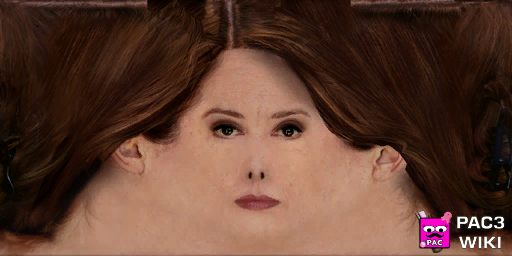Table of Contents
Colourable Textures
The idea behind colourable textures is pretty simple, it's just an alpha mask where visible parts (white) can be coloured and invisible parts (black) keep their original colour. Both .VTF and .PNG (up to 1K) textures support alpha masks.
Below you'll find a tutorial on how to make such texture using Paint.NET
Paint.NET
Requirements
Before you start you'll have to download some tools.
Paint.NET - free image editing software
Paint.NET VTF Plug-in - VTF file support for Paint.NET
Paint.NET Alpha Mask Import Plug-in - lets you use any image as an alpha mask.
Preparation
First, download Paint.NET and install it following the instructions on screen. Once done, you will have to install downloaded plug-ins. Head over to your installation folder, by default C:\Program Files\Paint.NET, then:
VTF Plug-in
- Open downloaded .ZIP archive
- Copy all files info
..\Paint.NET\FileTypes\
Alpha Mask Plug-in
- Open downloaded .ZIP archive
- Copy all files info
..\Paint.NET\Effects\
Once that's done you can start working on your texture.
Importing textures
For this tutorial I'll be using in-game .VTF textures but you can follow the same steps for .PNG files.
- Go to
File>Openand select your file or drag & drop your file onto the program window and selectOpen.
Creating an alpha mask
Since there is no way to edit existing alpha channel data (or I don't know about it) we'll have to reset all alpha information.
- Go to
Effects>Alpha Mask, uncheckPaste from Clipboardand pressOK.
That should leave you with the original non-transparent image. At this point you're free to paint your own alpha mask. Because an alpha mask is fully white by default we only need to add the black (non-colourable) data.
Press F7 to open the layers panel and add a new layer, then press F5 to open the tools panel and F4 to open the colour palette.
Pick the Paintbrush tool and set the colour to black.
Now your goal is to cover everything that you do NOT want to be colourable in black (on the new layer). Once you're done:
- Press
Ctrl+Ato select the entire black layer. - Press
Ctrl+Cto copy it to clipboard. - Hide or delete the black layer and go back to the original one.
- Go to
Effects>Alpha Mask, checkPaste from Clipboardand pressOK.
Now all the black parts should become transparent. That's it, your alpha mask is done.
Exporting
As .PNG
- Go to
File>Save as - Change file type to PNG
- Type the file name, select a location and click
Save - In the next window leave everything at default and click
OK
As .VTF
- Go to
File>Save as - Change file type to VTF
- Type the file name, select a location and click
Save - In the next window change Image Format to
DXT5and clickOK
Upload your texture and be happy. :)
How to use it in PAC
A quick example on how to use an colourable texture in PAC. I decided to make colourable pants for Alyx.
- Add
 Experimental > :entity: Entity
Experimental > :entity: Entity - Set it to your model (
models/player/alyx.mdlin my case) - Under that add
 Experimental > :material: Material3D
Experimental > :material: Material3D - Set
material overrideto the material that you want to replace (plyr_sheetin my case) - Clear
envmapfield - Paste your texture link into
basetexturefield - Check
tint by base alpha - Change
color2to whatever colour you want
Download this example: colourable_texture.txt
Known limitations
Textures can't be colourable and transparent at the same time.