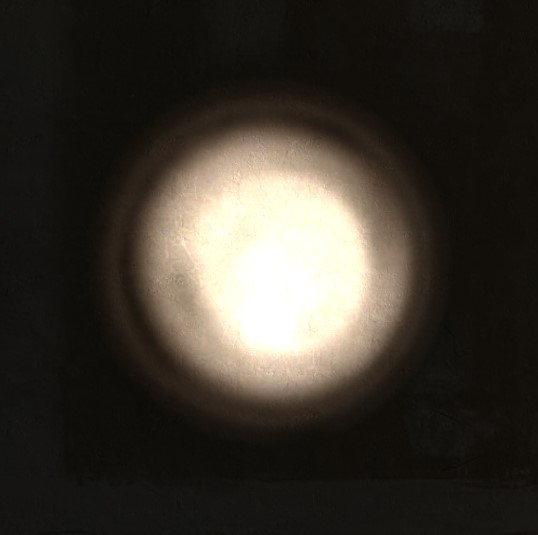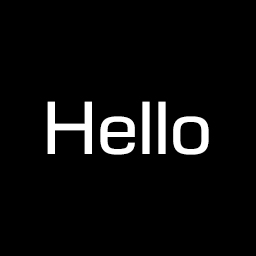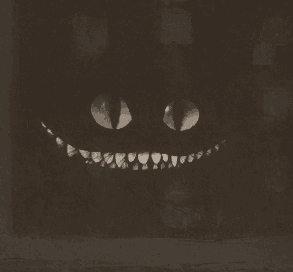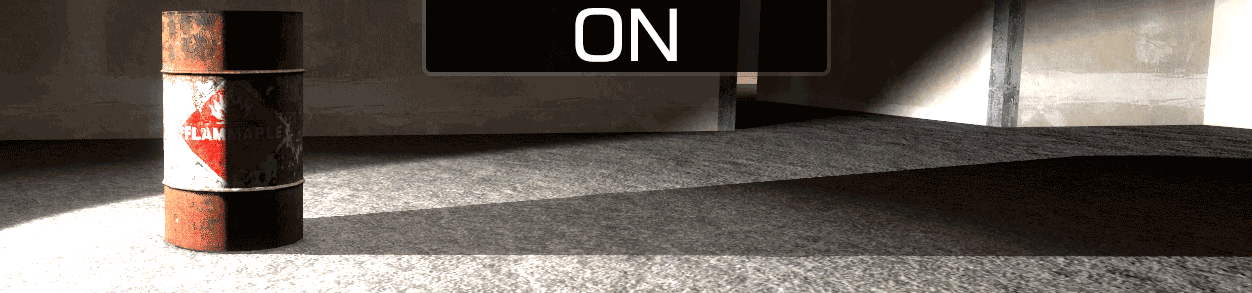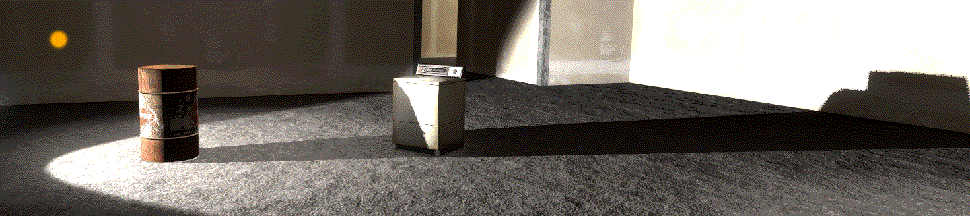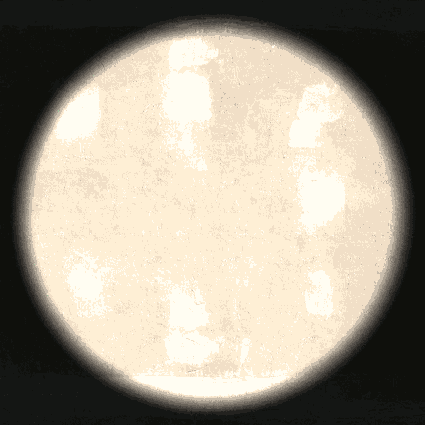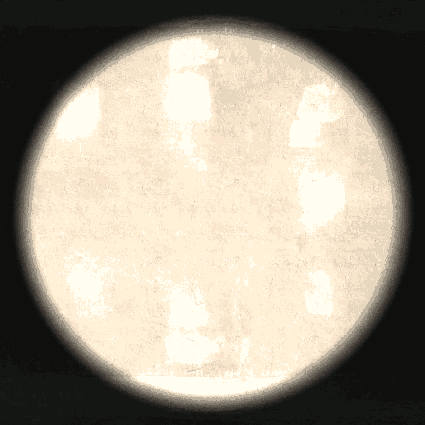Table of Contents
Projected Texture
Projects a light onto a surface. The red arrow indicates the direction. Can be used for custom flashlights or light effects.
This part breaks Halo.
Location
This part can be found under:
- :effect: Effects > Projected Texture
You can easily find it by clicking on the ![]() sign and typing projected texture.
sign and typing projected texture.
Usage & Examples
Basic Projected Texture
Add the Projected Texture to your outfit, aim it in the direction that you want and tweak the properties.
Custom Flashlight
Custom flashlight attached to a pistol (weapon_pistol).
Download: custom_flashlight.txt
Custom Texture
You can use custom textures in the texture field, this can be any .JPG / .PNG / .VTF image. Darker colors are less visible, black is invisible.
Download: custom_texture.txt
Custom Animated Texture
Custom .VTF textures can be animated and controlled through texture frame.
Download: animated_texture.txt
Properties
Appearance
brightness
Brightness of the light.
color
Color of the light.
translucent
—
draw order
—
ignore z
—
no texture filtering
—
blend mode
—
Generic
orthographic
Doesn't work :)
far z
The maximum distance of the projected texture.
fov
Doesn't work :)
texture
Texture to project. Supports custom textures.
texture frame
Frame of the texture if the texture is animated.
name
Custom name of the projected texture that will be displayed in the editor. Helps with organization. You should probably keep it unique to avoid conflicts.
hide
Hides (disables) the projected texture. All children are hidden as well.
is explicit
Marks the projected texture as explicit. Players using pac_hide_disturbing 1 won't be able to see it.
Orientation
parent name
Parent of the projected texture. Click on 1) to select.
aim part name
Aims the projected texture at another part. Set angles to 0 0 0 for this to work properly.
bone
The bone that the projected texture is attached to. Click on 2) to select.
eye angles
Aims the projected texture at whatever you're looking at. Set angles to 0 0 0 for this to work properly.
position offset
—
angle offset
—